Believe it or not, people (especially millennial) are spending far more time on screen as compared to our elders. Thanks to the technological advancements we have Phones, Computers, TVs and tablets. We are also most distracted due to all beautiful life like pictures that our phones display and constant notification that our social networking apps provide.
A study suggests that an average human unlocks their phone 2000 times a day (for no reason). Screen time statistics on my iPhone says that I am spending average of 3 hours per day. This might be more if you have installed tons of applications. Considering that I carry “World’s most UN-happening iPhone ever” by having less application, this number will be a lot more for the young guns.
I frequently come across articles that suggests that phone addiction is worst, and I see even young kids getting addicted to beautiful screen. You will see more views to CHU-CHU TV rhymes than any other content on YouTube.
Moreover, the blue light on the screen (TV / Phones / Laptop) also delays your brain’s process of generating Melatonin, a chemical that helps you sleep and shut down your internal systems by 30 min. So finally, when you turn off your screen it will take at least 30 mins for your brains to hibernate. Ever wondered how we always wake up tired and dizzy when we spent late nights watching back to back episode of serials.
Recently I came across a great workaround for making our phones little boring and saving our eyes from popping colors, this also help us focus on other important things.I have included steps from my iOS device, I am sure there will be plenty of solutions for Android as well. Follow these steps to turn on display filters onto your iOS device.
Turn on Grayscale filters on your phone
- Open Settings > General


- Open Accessibility.

- Click on Display Accommodations > Color Filters

- Turn on Color Filters and select Grayscale
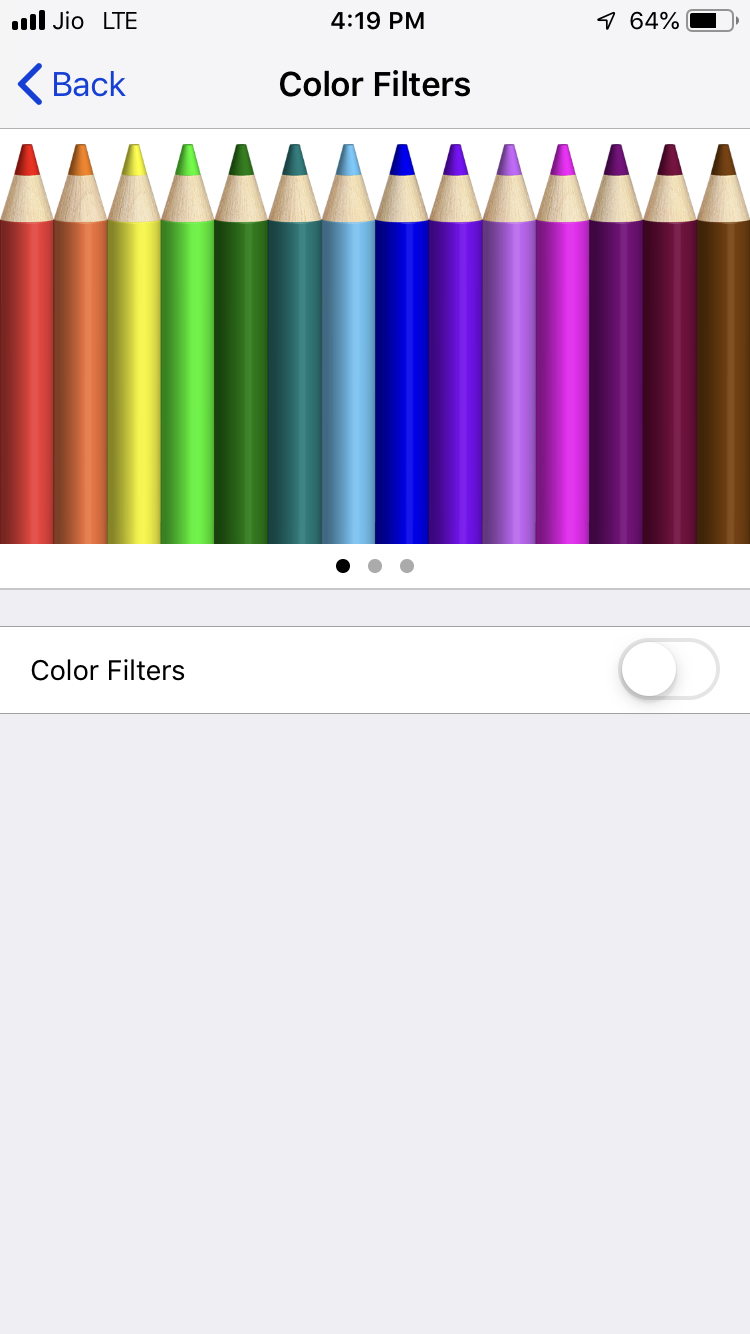
- This will turn your phone screen to Grayscale, this is very relaxing to the eyes, especially when its dark. This will help you sleep better in the night.
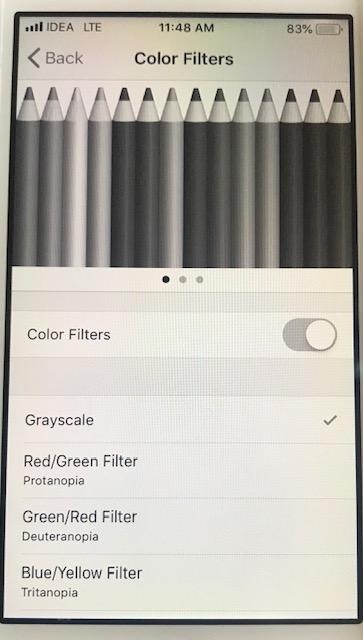

Pro Tip : Include Accessibility Shortcuts in the Control Center.
With new iOS control center customizations capability, it is much easier to add a shortcut for accessibility and turn on Grayscale filter by simply clicking home button 3 times. Below are the steps to turn this on.
- Open Settings > Control Center


- Click on Customize Control
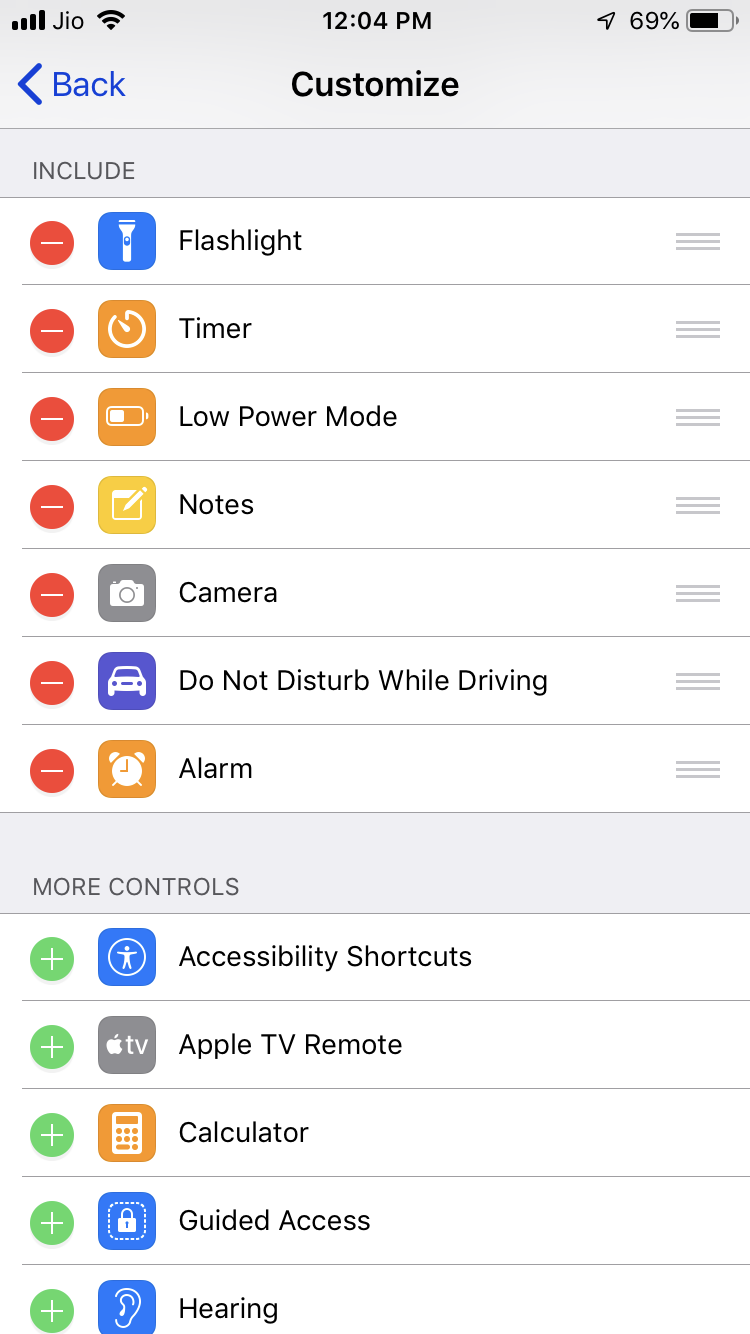
- Click on + symbol for Accessibility to include them in the control center shortcut.
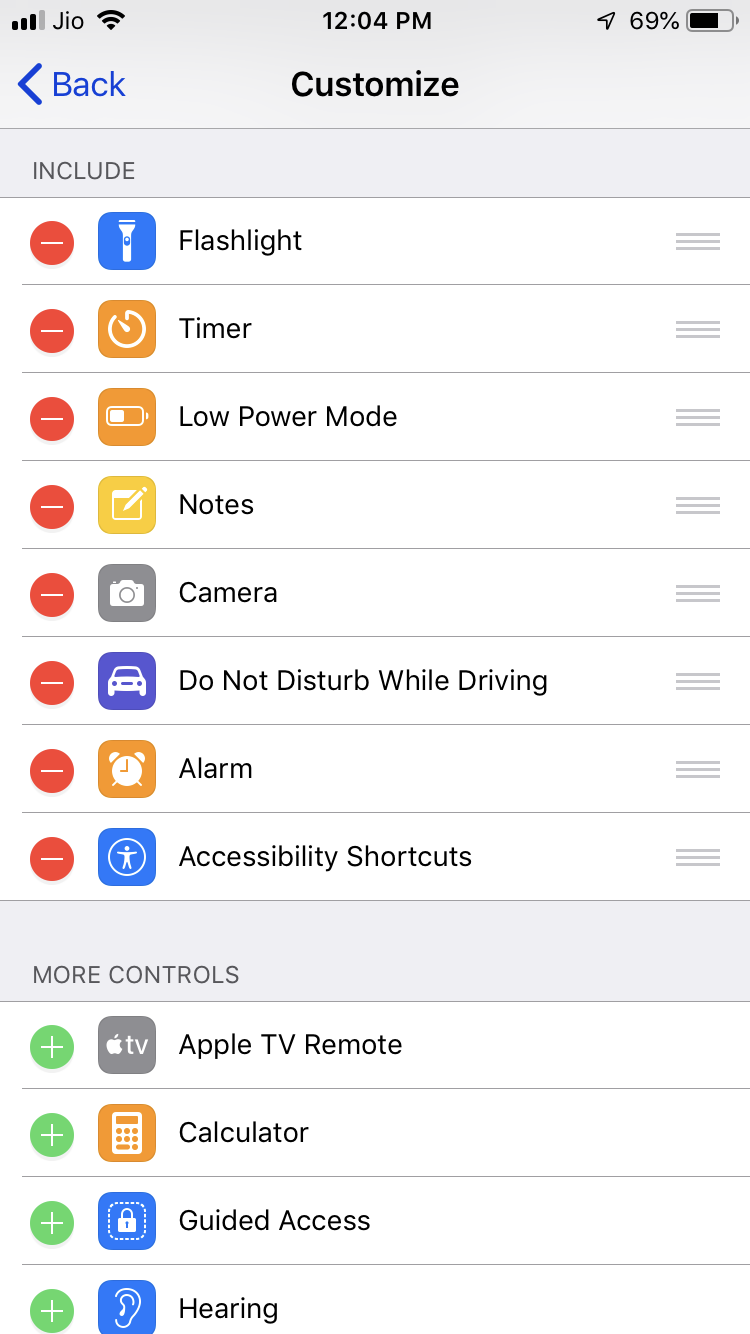
- Go back to Home Screen and swipe Up to see Control Center, Click on new icon for Accessibility Shortcuts

- This will ask you to pick which settings you would like to turn on when Home button is clicked three times, select Color Filters and this will automatically pickup “Gray Scale” since that’s what you had configured earlier.
Note: Unfortunately, I don’t have screen shot for this since Ihave already configured this on all my devices.
Initially it will feel a bit weird since we are used to the color screen, I suggest trying this for couple of days and your eyes will be acclaimed to this. You can always turn on/off these settings whenever you are working on something that needs color. For the most part this will also reduce number of times you unlock your phone and browse through social networking apps.
Let me know your feedback…
